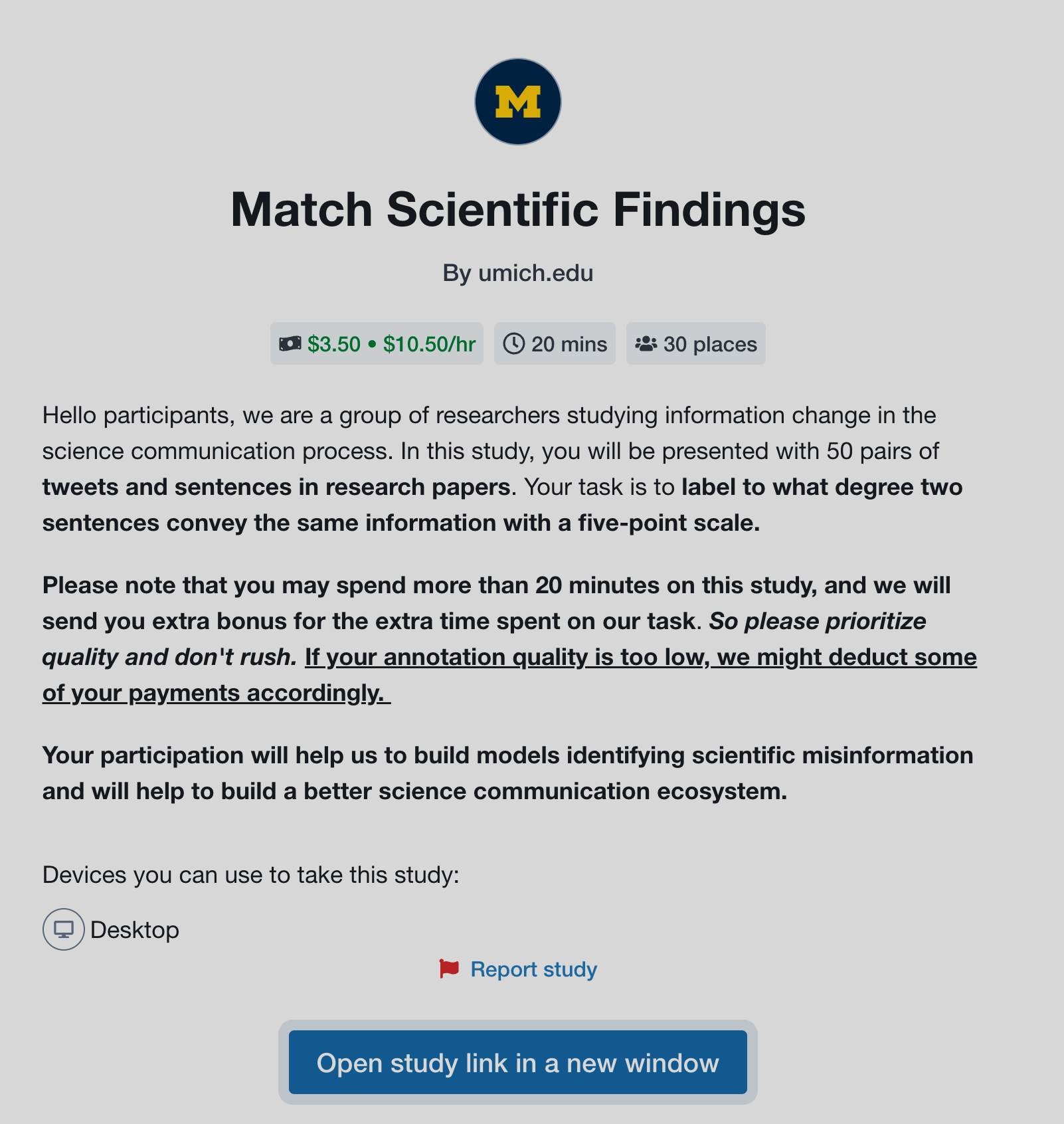Crowdsourcing setting
Potato can be seamlessly deployed online to collect annotations from common crowdsourcing platforms like prolifc.co
Setup potato on a server with open ports
To run potato in a crowdsourcing setup, you need to setup potato on a server
with open ports (ports that can be accessed via open internet). When you
start the potato server, simply change to default port to the openly
accessible ports and you should be able to access the annotation page
via your_ip_address:the_port
Prolific
Prolific is a platform where you can easily recruit task participants and Potato can be used seamlessly with prolific.co.
Potato project-hub already contains several example projects configurated for prolific:
- prolific_api_example: example set up for using prolific apis, we recommend you to follow this set up for all your prolific studies.
You can also check out other example projects in the project-hub, which may not be fully set up for prolific apis, but you can easily modify them to make it work. Suppose you already have a project set up locally, please follow the steps below to make it work for prolific:
1. Create a study on prolific
To run a study on prolific, you would first need to create a study on Prolific.
2. Set up the configuration file for your prolific study
Starting from 1.2.2.0, potato supports automatic task management for prolific, which saves you from
manually releasing the places previously assigned to the returned, time-out or rejected users.
In order to do this, you need to create a separate .yaml file
for your prolific study setting named prolific_config.yaml:
{
"token": 'your-prolific-token',
"study_id": 'your-study-id',
}
then in the main .yaml file, add a field named prolific and add the path to the prolific
configuration file:
"prolific": {
"config_file_path": 'prolific_config.yaml'
},
potato will then do all the work to check the returned, time-out or rejected users and automatically release the study place to new users. Potato will also automatically pause the study when the study is done.
Managing server workload
When a large amount of users are working on your task concurrently, your server might overload, which
may lead to a server crash. Potato now allows you to easily set up the max_concurrent_sessions and
will help to automatically manage the server load for you. Potato will check if the current active users are above this threshold once a new
user click the study link. If so, potato will pause the prolific study for a while (workload_checker_period seconds)
and will automatically restart the prolific task once the amount of active users drops
below a predefined threshold (20% of the max_concurrent_sessions).
{
"token": 'your-prolific-token',
"study_id": 'your-study-id',
"max_concurrent_sessions": 30 #maximum number of concurrent users, default 30
"workload_checker_period": 300 #the waiting time in seconds before next workload check,
#default 300 seconds
}
You can also check prolific_api_example in the potato project-hub to see how to set up prolific api for your annotation task.
NOTE: Prolific api may not work well when the number of users is above 200, we are currently working on to resolve this issue.
3. set up finishing code
As prolific uses finishing code or a redirect link to indicate whether an annotator has finished all the tasks, you would also need to set up an end page and display it at the end of the study. To insert an end page, you would need to use the surveyflow feature of potato and here are the following steps
3.1 Create an end page in surveyflow
create a dir named surveyflow under your project dir and create a end.jsonl file with the following content:
{"id":"1","text":"Thanks for your time, please click the following link to complete the study","schema": "pure_display", "choices": ["<a href=\"https://app.prolific.co/submissions/complete?cc=YOUR-PROLIFIC-CODE\">Click to finish the study</a>"]}
Please make sure you use your own prolific end code and replace YOUR-PROLIFIC-CODE.
3.2 Edit the configuration file and add the page
Please add the relative path to your end page in the surveyflow field of your .yaml file
"surveyflow": {
"on": true,
"order": [
"pre_annotation",
"post_annotation"
],
"pre_annotation": [
"surveyflow/consent.jsonl",
],
"post_annotation": [
"surveyflow/end.jsonl",
],
"testing": [
]
},
After this setup, the following page will be shown to the annotators when they finish their annotations. Once they click the link, they will be redirect to prolific website to indicate that they have finished study.
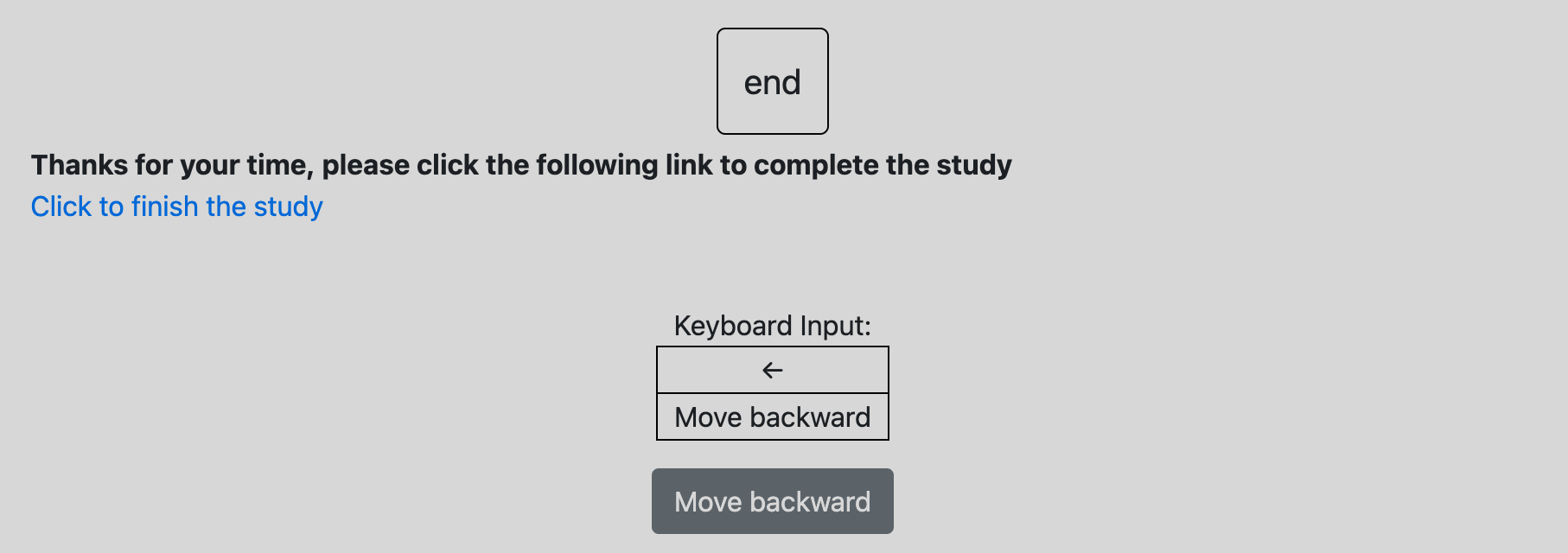
If you want to directly show the end code instead of a url, you could edit the content in end.json, for example:
{"id":"1","text":"Thanks for your time, please copy the following end code to prolific to complete the study","schema": "pure_display", "choices": ["YOUR-PROLIFIC-CODE"]}
and the following page will be displayed to the annotators. The participants will copy the code to prolific and finish their study.
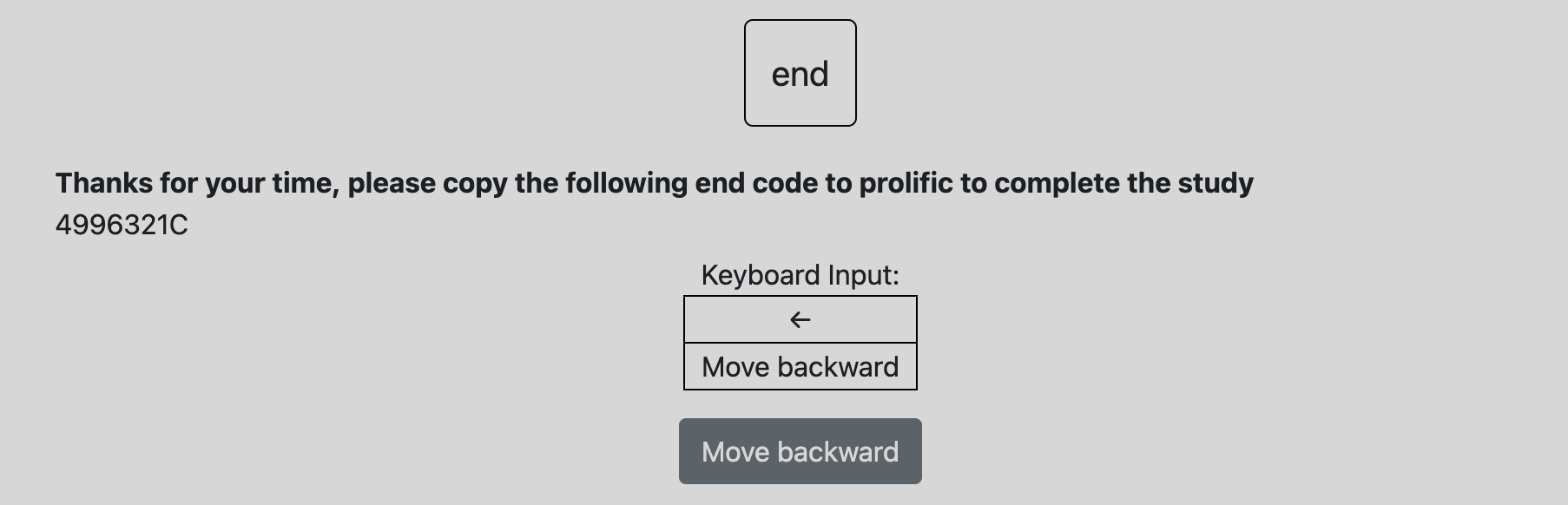
You can also edit the content of end.jsonl to display your own messages to the participants.
4. Set up automatic task assignment
In crowdsourcing setting, we usually assign a small set of instances to each annotator.
Potato can handle this automatic task assignment process.
Simply add the following block to your .yaml configuration file and edit the following field to indicate your setup
on: whether do automatic task assignment for annotators, default False. If False, all the instances in your input data will be displayed to each participant.sampling_strategy: how you want to assign the instances to each participant. Ifrandom, the instances will be randomly assigned. If set asordered, the instances will be assigned following the order of your input data.labels_per_instance: how many labels do you need for each instance, default 3instance_per_annotator: how many instances do you want each participant to annotate, default 5test_question_per_annotator: how many test instances do you want each annotator to see, default 0
"automatic_assignment": {
"on": True, #whether do automatic task assignment for annotators, default False.
"output_filename": 'task_assignment.json', #no need to change
"sampling_strategy": 'random', #currently we support random assignment or ordered assignment. Use 'random' for random assignment and 'ordered' for ordered assignment
"labels_per_instance": 3, #the number of labels for each instance
"instance_per_annotator": 5, #the total amount of instances to be assigned to each annotator
"test_question_per_annotator": 0, # the number of attention test question to be inserted into the annotation queue. you must set up the test question in surveyflow to use this function
},
After this setup, all the instances in your input data will be automatically assigned to the annotators.
5. Add instructions, study consent and survey questions
Potato allows you to easily insert instruction pages and survey questions before and after the annotation flow, please check setting up surveyflow for more details.
It is also recommended to set the jumping_to_id_disabled and hide_navbar as True
#the jumping-to-id function will be disabled if "jumping_to_id_disabled" is True
"jumping_to_id_disabled": False,
#the navigation bar will be hidden to the annotators if "hide_navbar" is True
"hide_navbar": True,
6. Take a break and do a final check
After all the steps above, you have successfully set up a potato project that is compatible with prolific. You can take a break now and try to launch it locally. After testing it locally and make sure everything looks good, you can follow the next steps to set up the server to host your potato project.
7. Upload the potato project to your server
To use potato with prolific, you need a server with open ports. Once your server is set up, you can upload your potato project to the server. We recommend you create a github repo for your potato project as it allows you to easily sync up between your server and laptop. You can set up your potato on your local computer, commit all the changes to the repo, and then pull all the changes easily on your server.
8. Update the server address on prolific
Once your upload your project to a server, you need find the ip address and make sure the server has at least
one open port. Then you can launch potato in a screen session via potato start your-project -p your-port
Then you need to update the study link on prolific with the real ip address and port number of your server:
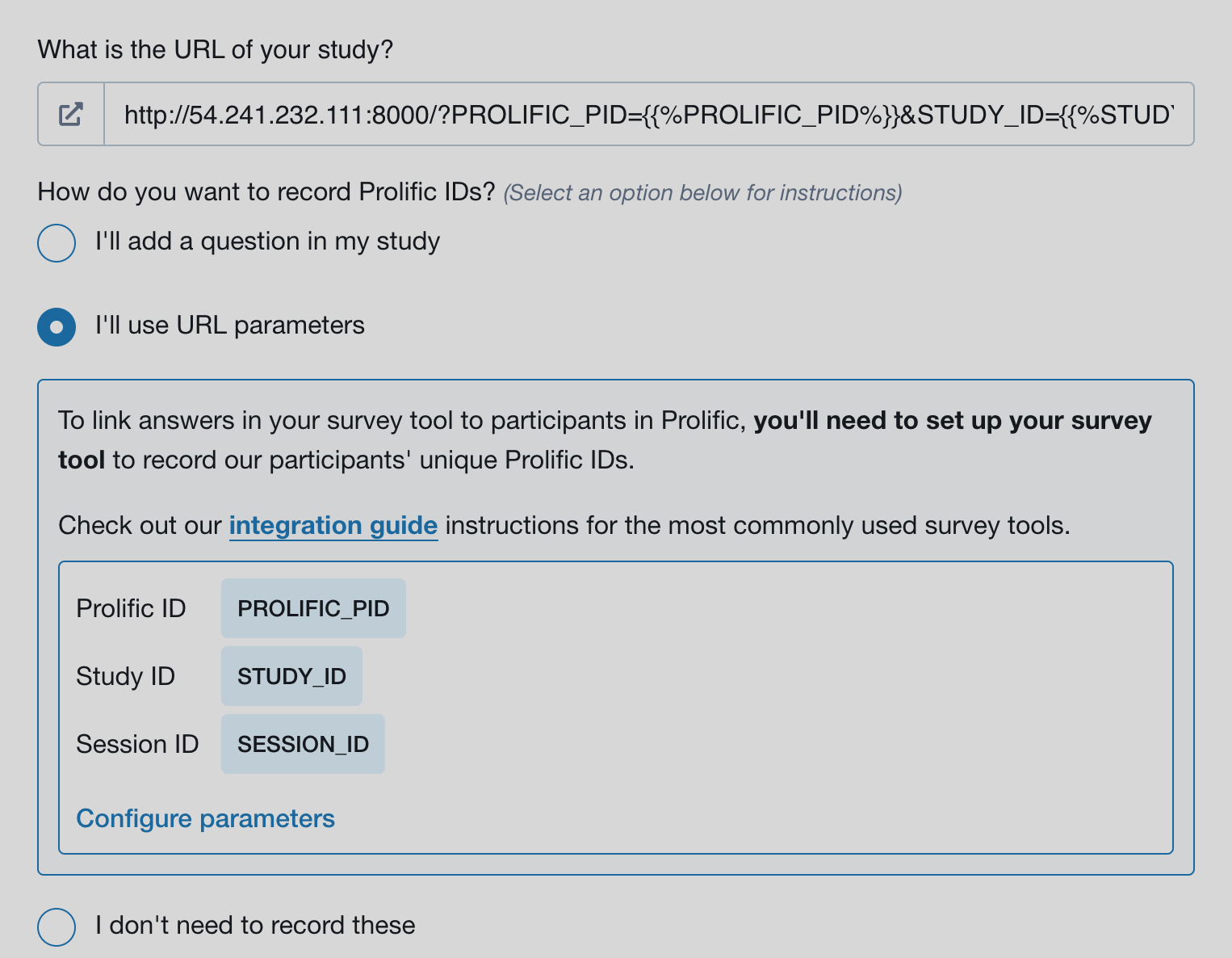
9. look and feel
After all the steps above, you will be able to preview your study. Simply go to the bottom of your study on prolific.co and click preview,
after seeing the following page, clik open study link in a new window and then you will see the annotation site just like your
future participants.